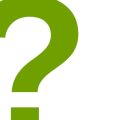Introduction: How to Paint a Realistic Portrait with Digital Brushes
Painting a realistic portrait with digital brushes can seem like a daunting task, but with the right tools and techniques, it can be a rewarding and enjoyable experience. Digital painting allows you to create stunning portraits with precision and control, and the ability to make corrections and adjustments with ease.
Why Paint a Realistic Portrait with Digital Brushes?
There are many reasons why you might want to paint a realistic portrait with digital brushes. Perhaps you are a professional artist looking to expand your skills or a hobbyist looking to create a unique and personal gift for a loved one. Whatever your motivation, digital painting provides a number of advantages over traditional painting techniques.
- Accuracy: Digital brushes offer precise control and the ability to create fine details that may be difficult to achieve with traditional media.
- Efficiency: Digital painting allows you to work quickly and efficiently, making corrections and adjustments with ease.
- Versatility: With digital painting, you have access to a wide range of brushes and tools, giving you the ability to create a variety of effects and styles.
In this article, we will explore the process of painting a realistic portrait with digital brushes, from selecting the right tools and reference materials to applying the finishing touches. Whether you are a seasoned artist or a beginner, this guide will provide you with the knowledge and skills you need to create stunning digital portraits.
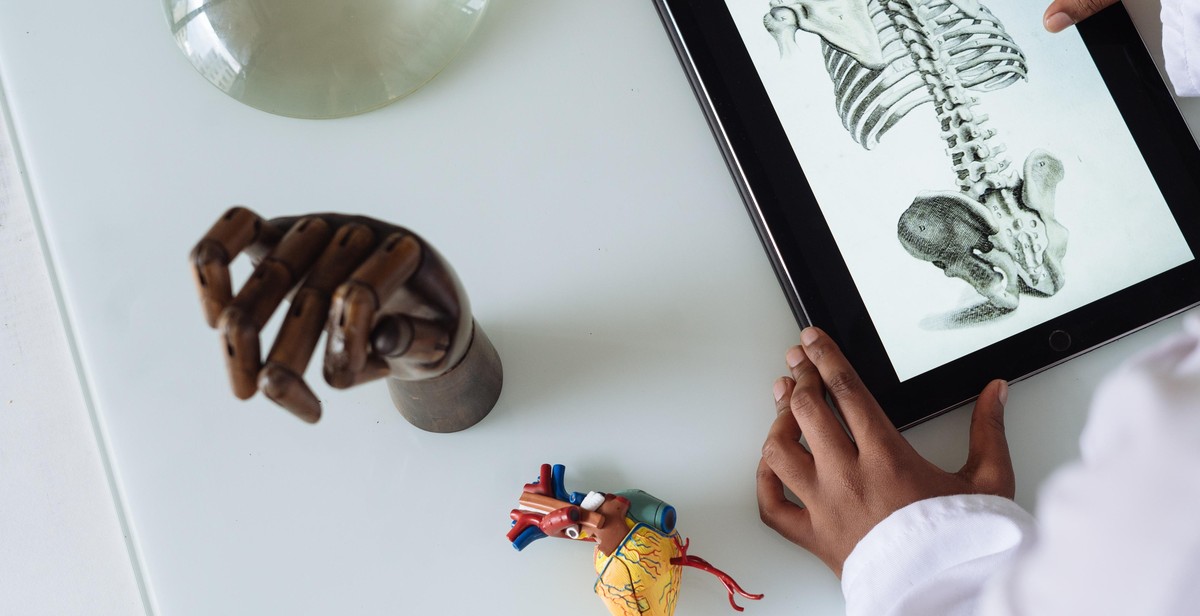
Getting Started: How to Paint a Realistic Portrait with Digital Brushes
If you’re interested in creating a realistic portrait with digital brushes, you’ll need to have the right tools and a well-organized workspace to get started. In this section, we’ll cover the basics of what you need to begin your digital painting journey.
Choosing the Right Tools
The first step in creating a realistic portrait with digital brushes is to choose the right tools. You’ll need a computer or tablet with a digital painting program, such as Adobe Photoshop or Corel Painter. These programs offer a variety of brushes, textures, and other tools that can help you create realistic portraits.
When selecting your brushes, choose ones that are specifically designed for painting portraits. Look for brushes that mimic the look of traditional painting techniques, such as oil or watercolor. You may also want to experiment with different types of brushes, such as soft or hard brushes, to achieve different effects.
Setting Up Your Workspace
Once you have your tools, it’s time to set up your workspace. Make sure your computer or tablet is in a comfortable position, at a height that won’t strain your neck or shoulders. You may want to invest in a tablet stand or ergonomic keyboard to help you work more comfortably.
Next, adjust your digital painting program’s settings to suit your preferences. You may want to adjust the brush size, opacity, and pressure sensitivity to achieve the desired effect. You may also want to create a custom workspace layout that includes your most-used tools and brushes.
Finally, make sure you have a good source of light in your workspace. Ideally, you’ll want natural light from a window or a daylight lamp to help you see the colors and details of your painting more clearly.
With the right tools and workspace set up, you’re now ready to begin painting your realistic portrait with digital brushes.

Preparing Your Reference Photo
Before you begin painting a realistic portrait with digital brushes, you need to select the right photo and adjust it for painting. This section will guide you through the process of preparing your reference photo.
Selecting the Right Photo
The quality of your reference photo will greatly impact the outcome of your portrait. It is important to select a high-resolution photo with good lighting and clear details. Here are some tips for selecting the right photo:
- Choose a photo that is well-lit and has even lighting across the subject’s face.
- Select a photo with a clear focus on the subject’s face, with visible details such as eyes, nose, and mouth.
- Consider the composition of the photo, including the subject’s pose and background.
- Avoid using photos that are blurry or pixelated.
Adjusting Your Photo for Painting
Once you have selected your reference photo, it is important to adjust it for painting. This can be done using photo editing software such as Adobe Photoshop or GIMP. Here are some adjustments you may want to make:
| Adjustment | Reason |
|---|---|
| Brightness/Contrast | Adjust the overall brightness and contrast to enhance the details in the photo. |
| Levels | Adjust the levels to create a balanced distribution of tones in the photo. |
| Crop/Resize | Crop or resize the photo to fit your canvas size and composition. |
| Sharpen | Sharpen the details in the photo to make them more visible. |
By selecting the right photo and adjusting it for painting, you can create a strong foundation for your portrait and set yourself up for success.
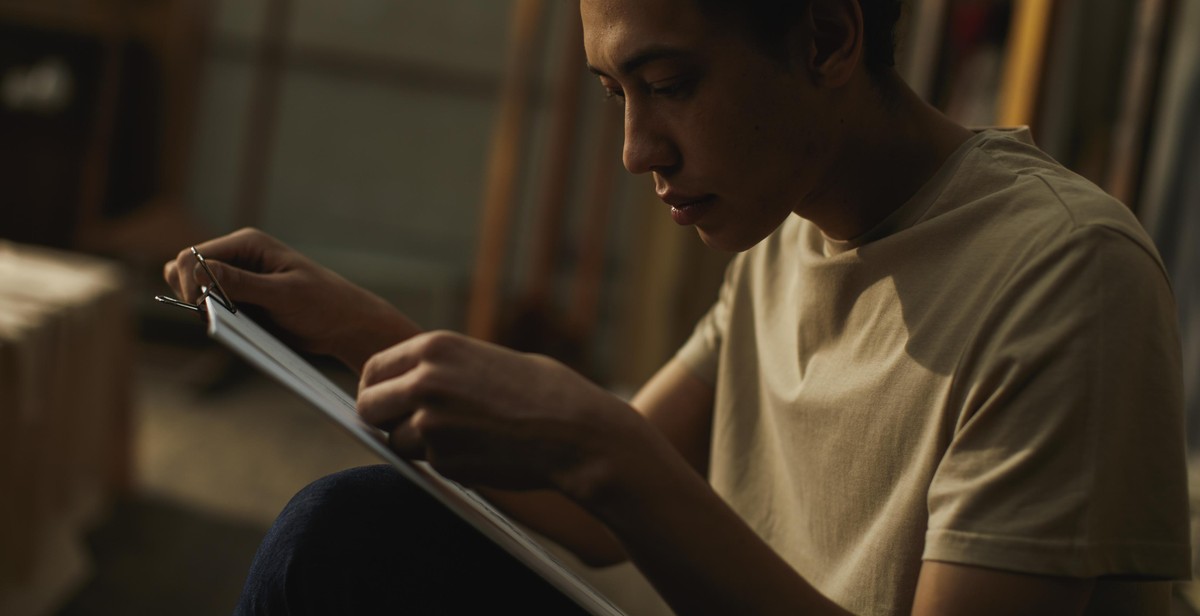
Sketching Your Portrait
Before you start painting your portrait, you need to create a basic sketch of your subject. This will help you establish the proportions and placement of the facial features. Here are the steps to create a basic sketch:
Creating the Basic Sketch
- Choose the brush tool and set the opacity to a low level.
- Start by sketching the outline of the head and facial features, using light strokes.
- Use a reference image to ensure accuracy in the placement of the facial features such as the eyes, nose, mouth, and ears.
- Draw the hairline and the neck.
- Erase any unwanted lines, and adjust the sketch as necessary.
Once you have created the basic sketch, you can start refining it to add more details:
Refining Your Sketch
- Choose a smaller brush size to add more details to the facial features.
- Pay attention to the shading and highlights on the face to create a more realistic effect.
- Refine the hair by adding texture and volume.
- Use a layer mask to make any necessary corrections.
- Zoom in and out to check the details and make any additional adjustments.
Creating a detailed sketch is essential to creating a realistic portrait. Take your time with this step to ensure that the final painting accurately represents the subject.

Painting Techniques
Blocking in Colors
The first step in painting a realistic portrait with digital brushes is to block in the colors. This involves selecting the base colors for the skin, hair, eyes, and other features of the subject. To do this, you can use a large brush size and work with broad strokes to fill in the basic shapes and forms of the portrait.
It’s important to choose colors that accurately represent the subject’s complexion and features. You can use reference images to help you select the right shades and hues. Once you’ve blocked in the basic colors, you can move on to refining the details.
Blending Colors
Blending is an important technique in creating a realistic portrait. This involves using smaller brushes and working with more detail to blend the colors together and create a smooth transition between different areas of the portrait. You can use a variety of brush strokes, such as circular or back-and-forth strokes, to blend the colors and create a natural-looking finish.
It’s important to pay attention to the light source and shadows when blending the colors. This will help you create a sense of depth and dimension in the portrait. You can also use different brush opacities to create subtle variations in the colors and add more texture to the portrait.
Adding Details
The final step in painting a realistic portrait is to add the details. This involves using smaller brushes and working with more precision to add the finer details, such as the eyes, lips, and hair strands. You can use a variety of brush strokes, such as short strokes or dots, to add texture and depth to these areas.
It’s important to pay attention to the reference images and the subject’s features when adding the details. This will help you create a portrait that accurately represents the subject and captures their unique characteristics.
- Use a large brush size to block in the basic colors
- Use smaller brushes and blending techniques to create a smooth transition between different areas of the portrait
- Pay attention to the light source and shadows when blending the colors
- Use smaller brushes and precision techniques to add the finer details
- Refer to the subject’s features and reference images when adding the details

Finishing Touches
After creating a realistic portrait with digital brushes, it’s important to add the finishing touches to make it look even more lifelike. This involves adding highlights and shadows, and adjusting colors and values.
Adding Highlights and Shadows
Highlights and shadows are essential for creating depth and dimension in a portrait. They help to create the illusion of light and shadow, which can make the subject appear more three-dimensional.
To add highlights, use a lighter color than the base color of the skin and paint in areas where the light would hit the face, such as the cheekbones, nose, and forehead. For shadows, use a darker color and paint in areas where the light would not hit the face, such as under the chin, around the eyes, and in the creases of the face.
Adjusting Colors and Values
Adjusting the colors and values of a portrait can help to create a more realistic and cohesive image. Colors can be adjusted to match the skin tone of the subject, and values can be adjusted to create a more dynamic range of tones.
Using adjustment layers can be helpful for making these changes. For example, a hue/saturation layer can be used to adjust the color of the skin, and a levels layer can be used to adjust the values of the image.
It’s important to remember not to overdo these adjustments, as it can make the portrait look unnatural. Use a light touch and make subtle changes to create a more realistic and believable image.
| Finishing Touches | Techniques |
|---|---|
| Highlights and Shadows | Use lighter colors for highlights and darker colors for shadows to create depth and dimension in the portrait. |
| Adjusting Colors and Values | Use adjustment layers to match the skin tone of the subject and create a dynamic range of tones. |
Conclusion
Painting a realistic portrait with digital brushes can seem like a daunting task, but with the right tools and techniques, it is achievable. Whether you are a beginner or an experienced artist, there are several things you can do to improve your portrait painting skills.
Practice Makes Perfect
The key to improving your portrait painting skills is to practice regularly. Experiment with different brushes and techniques to find what works best for you. Don’t be afraid to make mistakes, as they are an essential part of the learning process.
Use Reference Images
Reference images are a valuable tool for portrait painters. They can help you understand the structure of the face, the placement of features, and the play of light and shadow. Use high-quality reference images as a guide and try to recreate them as accurately as possible.
Choose the Right Brush
The brush you use can make a big difference in the final result of your portrait. Experiment with different brush types and sizes to find the perfect one for your needs. Pay attention to the brush’s opacity, flow, and texture, as these factors can affect the overall look of your painting.
Be Patient
Painting a realistic portrait takes time and patience. Don’t rush the process, and take breaks when you need them. Step back from your work and look at it with fresh eyes to gain a new perspective.
In conclusion, painting a realistic portrait with digital brushes is a challenging but rewarding experience. With dedication, practice, and the right tools, you can create stunning portraits that capture the essence of your subject.