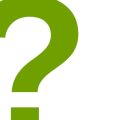How to Organize and Optimize Your Email Inbox
Email has become an essential part of our daily lives. We use it for work, communication, socializing, and even shopping. However, with the increasing number of emails we receive every day, it can be challenging to keep our inbox organized and optimized. An overflowing inbox can cause stress, anxiety, and even lead to missed opportunities.
In this article, we will provide you with practical tips and techniques to help you organize and optimize your email inbox. Whether you use Gmail, Outlook, Yahoo, or any other email service provider, these tips will help you declutter your inbox and make it more manageable.
Why is it important to organize and optimize your email inbox?
Organizing your inbox can help you:
- Save time: A well-organized inbox can help you find important emails quickly and respond to them promptly.
- Reduce stress: An overflowing inbox can cause stress and anxiety. By organizing your inbox, you can reduce the clutter and feel more in control.
- Improve productivity: A clean and organized inbox can help you focus on important tasks and increase your productivity.
- Prevent missed opportunities: Important emails can get lost in a cluttered inbox, leading to missed opportunities.
Now that we understand why it’s essential to organize and optimize our email inbox, let’s dive into the practical tips and techniques that can help us achieve this goal.
Why Organizing and Optimizing Your Email Inbox is Important
With the increasing amount of emails we receive every day, it’s easy for our inboxes to become cluttered and overwhelming. However, taking the time to organize and optimize your email inbox can have numerous benefits, both for your productivity and mental well-being.
1. Saves Time
When your inbox is cluttered with hundreds or even thousands of emails, it can be difficult to find the ones that are important and require your immediate attention. By organizing your inbox and creating folders for different types of emails, you can quickly and easily locate the emails you need, saving you time and reducing stress.
2. Increases Productivity
Having an organized inbox can also increase your productivity. When you know where to find the emails you need, you can respond to them more efficiently and effectively. This can help you stay on top of your tasks and meet deadlines.
3. Reduces Stress
An overflowing inbox can be stressful and overwhelming, causing unnecessary anxiety and distraction. By organizing and optimizing your inbox, you can reduce the clutter and create a sense of calm, allowing you to focus on the important tasks at hand.
4. Improves Email Security
Organizing your inbox can also improve your email security. By creating folders for important emails and deleting unnecessary ones, you can reduce the risk of sensitive information falling into the wrong hands.
5. Enhances Professionalism
An organized and optimized inbox can also enhance your professionalism. When you respond to emails in a timely and efficient manner, it shows that you are organized and take your work seriously.
Overall, organizing and optimizing your email inbox is essential for improving productivity, reducing stress, and enhancing your professional image. By taking the time to clean up your inbox and establish a system for managing your emails, you can streamline your workflow and achieve greater success in your work and personal life.
Step 1: Declutter Your Inbox
Your email inbox can quickly become cluttered with countless emails, making it difficult to find important messages and causing unnecessary stress. To organize and optimize your email inbox, the first step is to declutter it.
Unsubscribe from Unnecessary Emails
One of the main reasons why your inbox may be overflowing is because you are subscribed to too many newsletters or promotional emails that you no longer find useful. Take the time to go through your inbox and unsubscribe from any unnecessary emails.
Most emails have an unsubscribe link at the bottom of the message, making it easy to opt-out. Alternatively, you can use an email management tool like Unroll.me to unsubscribe from multiple emails at once.
Delete or Archive Unimportant Emails
After unsubscribing from unnecessary emails, it’s time to delete or archive any unimportant messages that are cluttering your inbox. Start by going through your inbox and identifying emails that you no longer need.
For example, if you have already responded to an email or it’s no longer relevant, delete it. If an email contains important information that you may need in the future, archive it. This will help to keep your inbox organized and make it easier to find important messages in the future.
- Unsubscribe from any unnecessary emails
- Delete or archive unimportant emails
By decluttering your inbox, you will be able to focus on the important messages and increase your productivity. In the next section, we will discuss how to organize your inbox using labels and filters.

Step 2: Categorize Your Emails
Once you have reduced the number of emails in your inbox, it is time to categorize them. This will help you locate specific emails more easily and quickly. There are two main ways to categorize your emails: creating folders and labels, and using filters.
Create Folders and Labels
Creating folders and labels is a great way to organize your emails. Folders are like drawers in a filing cabinet, while labels are like tags that you can attach to specific emails. You can create folders and labels based on different criteria, such as sender, subject, project, or urgency. For instance, you can create a folder for work-related emails, a label for important emails, a folder for newsletters, and so on. To create a folder or label, simply click on the relevant option on your email provider’s interface and name it accordingly.
Use Filters
Filters are another useful tool to categorize your emails. Filters allow you to automatically sort incoming emails based on specific criteria, such as sender, subject, keywords, or attachments. For example, you can create a filter that automatically moves all emails from your boss to a “Priority” folder, or a filter that deletes all spam emails. To create a filter, go to your email provider’s settings and select the relevant option. Then, choose the criteria you want to apply and the action you want to take.
| Category | Description |
|---|---|
| Work | Emails related to your job or business |
| Personal | Emails from friends, family, or acquaintances |
| Newsletters | Emails from subscribed newsletters or mailing lists |
| Promotions | Emails from retailers, companies, or advertisers |
| Archives | Emails that you want to keep for reference or record |
By categorizing your emails, you can save time and reduce stress. You can also prioritize your tasks and focus on the most important emails first. However, make sure not to create too many categories or subcategories, as this can lead to confusion and clutter. Keep it simple and intuitive.

Step 3: Prioritize Your Emails
After you have sorted your emails into categories, the next step is to prioritize them. This will help you decide which emails to respond to first and which ones can wait. Here are some ways to create a priority system:
1. Flag or Star Important Emails
Most email clients have a flag or star feature that allows you to mark important emails. This is a great way to quickly identify which emails require your immediate attention. You can also create a separate folder for flagged or starred emails to keep them organized and easily accessible.
2. Set Up Filters
If you receive a lot of emails from certain senders or with specific keywords, you can set up filters to automatically categorize and prioritize them. For example, you can create a filter to send all emails from your boss to a “priority” folder.
3. Use a Priority Matrix
A priority matrix is a tool that helps you prioritize tasks based on their importance and urgency. You can use this same concept to prioritize your emails. Divide your emails into four categories: urgent and important, important but not urgent, urgent but not important, and neither urgent nor important. This will help you focus on the emails that require your immediate attention.
By creating a priority system, you can ensure that you are responding to the most important emails first and not getting bogged down by less important ones.

Step 4: Set Up a Schedule
Setting up a schedule for checking and managing your email is crucial to maintaining an organized inbox. Without a schedule, you may find yourself checking your email too frequently, which can be a major distraction from your work.
Check Your Email at Set Times
Instead of constantly checking your email throughout the day, set specific times to check and respond to emails. This will help you stay focused on your work and prevent interruptions. Depending on your workload, you may want to check your email once every hour or two, or you may be able to check it less frequently.
It is also important to avoid checking your email first thing in the morning, as this can derail your productivity for the rest of the day. Instead, start your day by working on your most important tasks and then check your email after you have made some progress.
Schedule Time for Email Management
In addition to checking your email at set times, it is important to schedule time for managing your inbox. This includes organizing your emails, responding to messages, and deleting or archiving old messages.
Depending on the volume of emails you receive, you may need to schedule a few blocks of time each day for email management, or you may be able to do it once a day or once a week. The key is to find a schedule that works for you and stick to it.
- Block out time on your calendar for email management
- Set specific goals for each email management session
- Use email filters and rules to automate the process
By setting up a schedule for checking and managing your email, you can stay on top of your inbox and avoid getting overwhelmed by the constant flow of messages.
Conclusion
In conclusion, organizing and optimizing your email inbox is crucial for productivity and efficiency. With the increasing amount of emails we receive daily, it’s important to have a system in place to manage them effectively. By following the tips and tricks outlined in this article, you can streamline your inbox and reduce the time and stress associated with email management.
Key takeaways
- Use folders and labels to categorize emails and keep your inbox organized
- Set up filters and rules to automatically sort incoming emails
- Unsubscribe from unnecessary newsletters and promotional emails
- Respond to emails promptly and prioritize important emails
- Regularly clean out your inbox and archive or delete old emails
Benefits of an organized inbox
An organized inbox has several benefits, including:
- Increased productivity and efficiency
- Reduced stress and overwhelm
- Better communication and collaboration with colleagues and clients
- Improved time management and work-life balance
Final thoughts
Remember, organizing and optimizing your email inbox is an ongoing process. It requires discipline, consistency, and a willingness to adapt and improve. By implementing the strategies outlined in this article, you can take control of your inbox and make email management a breeze.