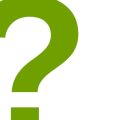How to Edit and Enhance Portraits: Retouching Techniques for Flawless Results
Portrait photography is an art that requires skills and knowledge to capture the perfect shot. However, even the best photographers need to edit and enhance their portraits to achieve flawless results. Retouching techniques can help you remove blemishes, improve skin tone, fix exposure, and create a more polished final image.
In this article, we will explore various retouching techniques for portraits to help you improve your editing skills and achieve professional results. We will cover the basics of portrait retouching, including skin smoothing, color correction, and exposure adjustments. We will also discuss advanced techniques such as frequency separation, dodge and burn, and color grading.
Why Retouch Portraits?
Retouching portraits is essential to create a polished and professional final image. Even the best photographers cannot control every aspect of a portrait session, such as lighting, weather, or skin imperfections. Retouching allows you to correct these issues and enhance your subject’s natural beauty.
What You Will Learn
In this article, you will learn:
- The basics of portrait retouching
- Advanced retouching techniques
- How to improve skin tone and texture
- How to fix exposure and color issues
- How to create a more polished final image

Understanding Portrait Retouching
Portrait retouching is the process of enhancing and improving the appearance of a portrait photo. It involves adjusting various aspects of the photo, such as skin tone, blemishes, wrinkles, and other imperfections to create a flawless and stunning image.
What is Portrait Retouching?
Portrait retouching is an essential part of the photo editing process, especially for professional photographers, makeup artists, and models. It involves using various software tools and techniques to enhance the portrait’s overall quality and appearance.
Retouching techniques can range from basic adjustments, such as color correction and exposure, to more advanced techniques like skin smoothing, removing blemishes and wrinkles, and even reshaping the subject’s face or body.
Why is Portrait Retouching Important?
Portrait retouching is important for several reasons. Firstly, it helps to create a more polished and professional-looking image. By removing any imperfections, the subject’s features are highlighted, and the overall image becomes more aesthetically pleasing.
Secondly, portrait retouching can help to enhance the subject’s natural beauty while still maintaining a realistic appearance. This is particularly important for models and actors who need to present themselves in the best possible light without appearing overly retouched or fake.
Lastly, portrait retouching can help to correct any flaws or mistakes made during the photoshoot. For example, if the lighting was not ideal or the makeup was not applied correctly, retouching can help to correct these issues and create a more visually appealing image.
Overall, portrait retouching is an important part of the photo editing process that can help to create stunning and flawless portrait photos. Whether you’re a professional photographer or simply looking to enhance your personal photos, mastering the art of portrait retouching is essential for achieving beautiful and polished results.

The Basics of Portrait Retouching
Portrait retouching is a crucial part of photo editing that helps to enhance the overall quality of the image. With the right tools and techniques, you can easily transform a dull and lifeless portrait into a stunning masterpiece. Here are the basic steps involved in portrait retouching:
Cropping and Resizing
Cropping and resizing are the first steps in portrait retouching. Cropping helps to eliminate any unwanted elements in the photo and focus on the subject. Resizing, on the other hand, helps to adjust the size of the image to make it suitable for the desired output. For instance, you may need to resize the image for web use, print, or social media.
Color Correction
Color correction is the process of adjusting the color balance, saturation, and hue of the image. This helps to eliminate any color casts and make the image more visually appealing. You can use tools like the color balance, hue/saturation, and selective color to adjust the color of the image. It’s important to ensure that the skin tones look natural and not overly edited.
Adjusting Contrast and Brightness
Adjusting the contrast and brightness of the image helps to enhance the overall tonal range and make the image more vibrant. You can use tools like levels, curves, and brightness/contrast to adjust the brightness and contrast of the image. It’s important to ensure that the image doesn’t look too dark or too bright.
| Tools | Function |
|---|---|
| Color balance | Adjust the overall color balance of the image |
| Hue/Saturation | Adjust the hue and saturation of the image |
| Selective color | Adjust the color of specific areas in the image |
| Levels | Adjust the tonal range of the image |
| Curves | Adjust the contrast and tonal range of the image |
| Brightness/Contrast | Adjust the overall brightness and contrast of the image |
By following these basic steps, you can easily enhance the quality of your portraits and create stunning images that stand out.

Advanced Retouching Techniques
Retouching is an essential part of portrait editing. It involves removing blemishes and imperfections, reducing wrinkles and fine lines, teeth whitening, and eye retouching. Here are some advanced techniques to achieve flawless results:
Removing Blemishes and Imperfections
One of the most common retouching tasks is removing blemishes and imperfections. This can be done using the clone stamp tool or the healing brush tool in Adobe Photoshop. The clone stamp tool copies pixels from one area to another, while the healing brush tool blends pixels from the surrounding areas to remove imperfections seamlessly.
Reducing Wrinkles and Fine Lines
Wrinkles and fine lines can be reduced using the dodge and burn tools in Photoshop. The dodge tool lightens certain areas of the skin, while the burn tool darkens them. This can be used to even out skin tones and reduce the appearance of wrinkles and fine lines.
Teeth Whitening
Teeth whitening is a popular retouching technique that can be achieved using the hue/saturation adjustment layer in Photoshop. Select the yellows in the image and decrease the saturation to make the teeth appear whiter. Be careful not to overdo it and make the teeth look unnaturally white.
Eye Retouching
Eyes are a crucial element in portrait photography, and eye retouching can make a significant difference in the final image. This can be done by enhancing the catchlights, removing red-eye, and brightening the whites of the eyes. The dodge tool can be used to lighten the whites of the eyes, while the burn tool can be used to darken the pupils for a more dramatic effect.
Overall, advanced retouching techniques can help you achieve flawless results in portrait editing. However, it’s essential to use these techniques in moderation and maintain a natural look in your images.

Enhancing Portraits with Filters and Effects
After retouching your portrait, you can further enhance it with filters and effects to give it a unique and professional look. Here are some popular filters and effects you can use:
Softening Skin with Gaussian Blur
Gaussian Blur is a filter that softens the edges of an image. It can be used to soften the skin of a portrait, giving it a more youthful and flawless appearance. To apply Gaussian Blur:
- Duplicate the layer of the portrait you want to soften.
- Select the duplicated layer and go to Filter > Blur > Gaussian Blur.
- Adjust the radius until the skin looks smooth and soft.
- Lower the opacity of the duplicated layer to blend it with the original layer.
Adding a Vignette Effect
A vignette effect is a popular way to draw attention to the subject of a portrait. It darkens the edges of the image, creating a natural frame around the subject. To add a vignette effect:
- Create a new layer and fill it with black.
- Use the Elliptical Marquee Tool to create a selection around the subject.
- Inverse the selection (Ctrl+Shift+I on Windows, Cmd+Shift+I on Mac).
- Go to Filter > Blur > Gaussian Blur and adjust the radius until the vignette looks natural.
- Lower the opacity of the black layer to blend it with the original layer.
Creating a Dramatic Black and White Effect
Black and white portraits can be very dramatic and powerful. To create a black and white effect:
- Create a black and white adjustment layer.
- Adjust the sliders to get the desired contrast and brightness.
- Create a new layer and fill it with black.
- Change the blending mode of the black layer to Soft Light.
- Adjust the opacity of the black layer to fine-tune the effect.
| Filter/Effect | Steps |
|---|---|
| Gaussian Blur | Duplicate layer > Filter > Blur > Gaussian Blur > Adjust radius > Lower opacity |
| Vignette | Create new layer > Fill with black > Create selection > Inverse selection > Filter > Blur > Gaussian Blur > Lower opacity |
| Black and White | Create adjustment layer > Adjust sliders > Create new layer > Fill with black > Change blending mode to Soft Light > Adjust opacity |
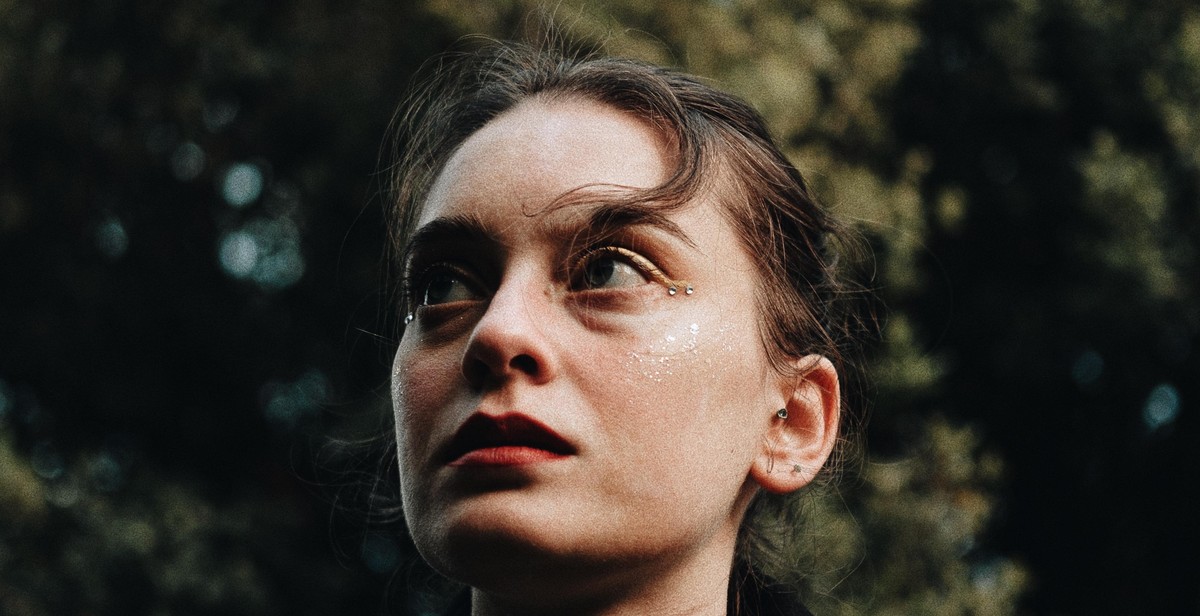
Conclusion
Editing and enhancing portraits can be a challenging task, but with the right techniques and tools, you can achieve flawless results that will impress your clients and audience. In this article, we have covered some of the most effective retouching techniques for portraits, including skin smoothing, blemish removal, teeth whitening, and color correction.
When editing portraits, it’s important to remember that subtlety is key. You want to enhance the natural beauty of your subject without making them look overly edited or fake. Take your time, use a light touch, and always keep the original image in mind as you work.
One of the most important tools in your retouching arsenal is Adobe Photoshop. This powerful software allows you to make precise adjustments to your images, from basic color correction to advanced skin smoothing and frequency separation. Investing time in learning how to use Photoshop effectively can pay off in spades when it comes to creating stunning portraits.
Another important factor to consider when retouching portraits is your workflow. Developing a consistent workflow can help you save time and ensure that your edits are consistent across multiple images. Consider creating presets and templates for common tasks, such as skin smoothing, to speed up your editing process.
Overall, editing and enhancing portraits is a skill that takes time and practice to master. By following the techniques and tips outlined in this article, you can improve your retouching skills and create stunning, flawless portraits that will impress your clients and audience.