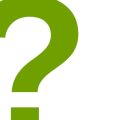How to Digitize Your Artwork: Scanning, Editing, and Printing Techniques
As an experienced artist, I know the importance of having a digital copy of my artwork. Digitizing your artwork can open up a world of opportunities for you, from sharing your work online to selling prints of your pieces.
Why Digitize Your Artwork?
Digitizing your artwork allows you to easily make copies of your work without the need for expensive printing equipment. You can print your artwork on demand, sell prints of your work, or even use your digital files to create merchandise like t-shirts or phone cases. Having a digital copy of your artwork also gives you the ability to easily share your work online, which can help you gain more exposure and potentially attract new clients or fans.
Benefits of Digitizing Your Artwork
- Ability to make copies of your artwork on demand
- Potential to sell prints of your work
- Ability to create merchandise using your digital files
- Easy sharing of your work online
- Potential to attract new clients or fans
 |
 |
 |
In this article, I will guide you through the process of digitizing your artwork, from scanning your pieces to editing them in digital software and printing them out. Whether you’re new to digitizing your artwork or looking to improve your current process, this article has something for everyone.
Scanning Your Artwork
Scanning your artwork is the first step towards digitizing it. Your choice of scanner, scanning techniques, and settings will determine the quality of the digital image you obtain. Here are some tips to help you get the best results:
Choosing the Right Scanner
When selecting a scanner, consider the following:
- The scanner’s resolution: A scanner with a higher resolution will produce a better quality image.
- The scanner’s size: Choose a scanner that can accommodate the size of your artwork.
- The scanner’s color depth: A scanner with a higher color depth will capture more colors and produce a more accurate representation of your artwork.
Preparing Your Artwork for Scanning
Before scanning your artwork, ensure that it is properly prepared. This involves:
- Cleaning the artwork: Remove any dust or debris from the surface of your artwork.
- Flattening the artwork: If your artwork is curled or folded, flatten it using weights or a flat surface.
- Removing any reflective materials: If your artwork has any reflective materials, such as glass, remove them to avoid glare in the scanned image.
Scanning Techniques and Settings
When scanning your artwork, consider the following:
- Scan at a high resolution: A resolution of 300 DPI is recommended for most artwork.
- Use the correct color mode: If your artwork is in color, use the RGB color mode. If it is in black and white, use the grayscale mode.
- Choose the right file format: Save your scanned image in a high-quality format, such as TIFF or PNG.
- Adjust the brightness and contrast: Use the scanner’s settings to adjust the brightness and contrast of your scanned image.
| Tip | Description |
|---|---|
| Choose the right scanner | Select a scanner with a high resolution, size, and color depth. |
| Prepare your artwork | Clean, flatten, and remove any reflective materials from your artwork. |
| Scan at a high resolution | Use a resolution of 300 DPI or higher. |
| Use the correct color mode | Choose RGB for color artwork and grayscale for black and white artwork. |
| Choose the right file format | Save your scanned image in a high-quality format, such as TIFF or PNG. |
| Adjust the brightness and contrast | Use the scanner’s settings to adjust the brightness and contrast of your scanned image. |

Editing Your Scanned Artwork
Once you have scanned your artwork, the next step is to edit it to enhance its quality and prepare it for printing. Here are some tips on how to edit your scanned artwork:
Choosing the Right Editing Software
There are many editing software options available, but choosing the right one depends on your skill level and the complexity of the artwork. For beginners, basic editing software like Adobe Photoshop Elements or GIMP can be a good choice. These programs offer simple editing tools like cropping, resizing, and color correction.
For more advanced editing techniques, professional software like Adobe Photoshop or Corel Painter may be necessary. These programs offer a wide range of tools and options to customize your artwork, including layering, brush customization, and advanced color correction.
Basic Editing Techniques
The first step in editing your scanned artwork is to crop it to remove any unwanted areas. This helps to focus on the main subject of the artwork. You can also resize the image to fit the desired print size.
Next, adjust the brightness and contrast levels to ensure your artwork is properly exposed. This can be done using the Levels or Curves tool in your editing software.
Color correction is another important step in editing your scanned artwork. Use the Hue/Saturation tool to adjust the color balance and saturation levels. You can also use the Color Balance tool to fine-tune the color temperature.
Advanced Editing Techniques
If you want to take your artwork to the next level, there are several advanced editing techniques you can use. One of these is layering, which allows you to add multiple layers of artwork on top of each other. This can be useful for adding texture or creating a collage effect.
You can also use brush customization to create unique effects in your artwork. This can be done by adjusting the brush size, opacity, and flow settings. Additionally, you can use the Clone Stamp tool to duplicate parts of your artwork or remove unwanted elements.
Finally, if you want to add text to your artwork, use the Type tool to create a new layer and add your desired text. You can then adjust the font, size, and color to match your artwork.
| Editing Techniques | Software |
|---|---|
| Cropping, resizing, color correction | Adobe Photoshop Elements, GIMP |
| Layering, brush customization, clone stamp | Adobe Photoshop, Corel Painter |
Overall, editing your scanned artwork is an essential step in the digitization process. Whether you are a beginner or a professional artist, using the right editing software and techniques can help enhance the quality of your artwork and prepare it for printing.
Printing Your Artwork
Once you have digitized your artwork, the next step is to print it. Choosing the right printer, preparing your artwork for printing, and using the appropriate printing techniques and settings are essential to achieving high-quality prints.
Choosing the Right Printer
When it comes to printing your artwork, it’s important to choose a printer that can handle the type of paper and ink you plan to use. If you are planning to print on fine art paper, for example, you’ll need a printer that can handle thicker paper and produce high-quality prints.
Some of the best printers for printing artwork include:
- Epson SureColor P600
- Canon imagePROGRAF PRO-1000
- HP Envy 4520
When choosing a printer, it’s also important to consider the cost of ink cartridges and the overall cost per print. Some printers may be more expensive upfront but have lower operating costs in the long run.
Preparing Your Artwork for Printing
Before you print your artwork, you’ll need to make sure it’s properly prepared. This includes ensuring that the file is in the correct format and resolution, and that any necessary adjustments have been made to the colors and brightness.
If you are printing a photograph, for example, you may need to adjust the brightness and contrast to ensure that the printed image matches the original. You may also need to adjust the color profile to ensure that the colors are accurate and vibrant.
Printing Techniques and Settings
Once your artwork is properly prepared, it’s time to print. When printing, it’s important to use the appropriate printing techniques and settings to ensure the best possible results.
Some important printing settings to consider include:
- Print resolution
- Paper type
- Ink density
- Color profile
When printing on fine art paper, for example, you may need to adjust the ink density and color profile to ensure that the printed image matches the original. You may also need to adjust the print resolution to ensure that the details in your artwork are properly captured.
It’s also important to use the appropriate paper type for your artwork. If you are printing a photograph, for example, you may want to use glossy paper to enhance the colors and contrast. If you are printing a watercolor painting, on the other hand, you may want to use matte paper to ensure that the colors are more muted.
| Printing Technique | Advantages | Disadvantages |
|---|---|---|
| Inkjet Printing | Produces high-quality prints with vibrant colors and sharp details | Can be expensive, especially when using high-quality paper and ink |
| Laser Printing | Fast and efficient, ideal for printing large quantities | May not produce the same level of detail and color accuracy as inkjet printing |
Ultimately, the printing technique and settings you choose will depend on your specific artwork and the type of print you want to create. By choosing the right printer, preparing your artwork for printing, and using the appropriate printing techniques and settings, you can create high-quality prints that accurately capture the beauty and detail of your artwork.

Conclusion
Digitizing your artwork has become a necessary skill for artists in today’s digital world. The benefits of digitizing your artwork are numerous and undeniable.
Preservation of Your Artwork
Digital copies of your artwork can be stored safely on your computer or external hard drive, ensuring that your artwork is preserved for years to come. You can easily retrieve and reprint your artwork whenever you need it.
Wider Audience Reach
Digitizing your artwork allows you to share it with a wider audience. You can easily upload your artwork to social media platforms, online galleries, and art marketplaces, reaching potential buyers and art enthusiasts around the world.
Enhanced Editing Capabilities
Digital copies of your artwork can be easily edited using software tools, giving you the ability to enhance your artwork, adjust colors, or add special effects. This can help you create unique and stunning pieces of art that stand out from the crowd.
Cost-Effective Printing
Digitizing your artwork allows you to print your artwork on demand, saving you money on printing costs. You can also print your artwork on a variety of materials, including canvas, paper, and metal, giving you more options for displaying your art.
Overall, digitizing your artwork is a valuable skill that can help you preserve, share, and enhance your artwork. With the right tools and techniques, you can create stunning digital copies of your artwork that will last for years to come.
| Benefits of Digitizing Your Artwork |
|---|
| Preservation of Your Artwork |
| Wider Audience Reach |
| Enhanced Editing Capabilities |
| Cost-Effective Printing |