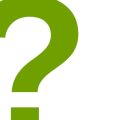How to Create a Memorial Video: Step-by-Step Instructions for Making a Tribute Video
Losing a loved one is one of the toughest things that anyone can go through. While nothing can replace the void left by the departed, creating a memorial video can help keep their memory alive. A memorial video is a beautiful tribute that captures the essence of the person’s life, showcasing their achievements, milestones, and the memories they shared with family and friends.
Creating a memorial video might seem like a daunting task, but it doesn’t have to be. With the right tools and a little bit of guidance, anyone can create a touching tribute video. In this article, we’ll provide you with step-by-step instructions on how to create a memorial video.
Why Create a Memorial Video?
A memorial video is a beautiful way to pay tribute to a loved one who has passed away. It is a keepsake that can be cherished by family and friends for years to come. A memorial video can capture the essence of the person’s life, showcasing their personality, interests, and achievements. It can also provide comfort to those who are grieving by reminding them of the happy memories they shared with their loved one.
What You Will Need
To create a memorial video, you will need:
- A computer or laptop
- Video editing software
- Photos and videos of the person
- Music
- A script or outline of the video
Step 1: Collecting Materials
Creating a memorial video is a beautiful way to honor the memory of a loved one. It allows you to cherish their life and keep their memory alive. The first step in creating a memorial video is to gather all the necessary materials. These materials include photos, videos, and music.
Gather Photos and Videos
The first thing you need to do is gather all the photos and videos you have of your loved one. This includes digital as well as physical copies. You can scan the physical copies to digitize them. Once you have gathered all the photos and videos, you can start selecting the ones you want to include in the video.
When selecting photos and videos, choose the ones that are of good quality and have emotional significance. You can select photos from different stages of their life, including childhood, teenage years, and adulthood. Videos can include home videos, family events, or any other footage that captures their personality and spirit.
Tip:
- Ask family and friends to contribute their photos and videos. This will help you create a more comprehensive video that captures different perspectives and memories.
Select Music and Sound Effects
The next step is to select music and sound effects that will accompany the video. Choose music that is meaningful and reflects the personality of your loved one. You can choose music that they loved or that has a special meaning to your family. Consider using sound effects such as nature sounds or ambient noise to enhance the emotional impact of the video.
Make sure the music and sound effects you choose are appropriate for the tone of the video. You can also consider adding narration or voiceovers to the video to provide context and tell their story.
Tip:
- Use royalty-free music and sound effects to avoid copyright issues. There are many websites that offer free music and sound effects that you can use in your video.
- Consider using a professional video editing software to create a more polished and professional-looking video.
 |
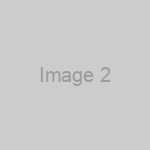 |
 |
Step 2: Organizing the Content
After you have gathered all the materials you need, the next step is to organize them into a coherent and meaningful story. This is where a storyboard comes in handy. A storyboard is a visual representation of the video that outlines the sequence of events and the flow of the story. It helps you to see how the different elements of the video fit together and how they should be arranged.
Create a Storyboard
There are different ways to create a storyboard. You can use a pen and paper, a whiteboard and markers, or a digital tool like Canva or Adobe Spark. The important thing is to create a visual representation of the video that you can refer to as you work on the project. Your storyboard should include:
- The opening scene
- The main story arc
- The closing scene
- The order of the materials
- The transitions between scenes
As you create your storyboard, keep in mind the tone and mood you want to convey. Do you want the video to be uplifting and celebratory, or somber and reflective? This will help you to choose the right music, images, and text for each scene.
Decide on the Order of Materials
Once you have your storyboard, you can start to arrange the materials in the order that makes the most sense. This may involve cutting some materials or adding others to create a cohesive story. For example, you may want to start with a childhood photo of the person and then move on to their early career or education. Or, you may want to start with a quote or a favorite song that captures their personality or spirit.
As you work on the order of materials, remember to keep the pace of the video in mind. You don’t want to rush through important moments or linger too long on less significant ones. Use transitions like fades, dissolves, and wipes to move smoothly between scenes and keep the viewer engaged.
| Tip: | It’s a good idea to get feedback from others as you work on your storyboard and the order of materials. This can help you to see things from a different perspective and make adjustments as needed. |
|---|
Step 3: Editing the Video
Now that you have gathered all the necessary footage and photos, it’s time to start editing your memorial video. Follow these steps to create a beautiful tribute video:
Trimming and Cutting Clips
The first step in editing your video is to trim and cut your clips. You may have recorded longer videos or have photos that need to be cropped to fit the screen. Use a video editing software like Adobe Premiere Pro or iMovie to trim and cut your clips to the desired length. You can also adjust the brightness, contrast, and saturation of each clip to ensure that they are all consistent.
Adding Transitions and Effects
Next, you can add transitions and effects to your video to make it more visually appealing. Use fade-in and fade-out transitions between each clip to create a seamless flow. You can also add effects like slow motion, black and white, or sepia to give your video a unique look. Be careful not to overdo it with the effects, as it can distract from the content of the video.
Incorporating Text and Captions
Adding text and captions to your video is a great way to provide context and information to the viewer. You can include the name of your loved one, their birth and death dates, and any other relevant information. Use a simple font and keep the text on the screen for a few seconds to give the viewer time to read it. You can also add captions to your video to highlight important moments or memories.
| Tip: | Keep in mind that your video should be between 3-5 minutes long. You don’t want to overwhelm your viewers with too much content. |
|---|
With these editing techniques, you can create a beautiful and heartfelt memorial video that honors your loved one’s life and legacy.
Step 4: Adding Music and Sound Effects
Music and sound effects are essential elements in a memorial video. They can help create an emotional connection with the audience and enhance the overall impact of the video. In this step, we will discuss how to choose the right music and add sound effects to your memorial video.
Choosing the Right Music
The music you choose for your memorial video should reflect the personality and preferences of the person you are honoring. It should also match the tone and mood of the video. Here are some tips to help you choose the right music:
- Consider the person’s favorite songs or artists.
- Choose music that reflects the person’s personality and interests.
- Match the tone and mood of the video with the music.
- Use instrumental music if you want to avoid distracting vocals.
- Make sure you have the legal rights to use the music in your video.
There are many sources for royalty-free music that you can use in your memorial video. Some popular websites include AudioJungle, Epidemic Sound, and PremiumBeat.
Adding Sound Effects
Sound effects can add an extra layer of emotion and impact to your memorial video. They can help create a sense of time and place and enhance the overall viewing experience. Here are some tips for adding sound effects:
- Use sound effects sparingly and strategically.
- Choose sound effects that match the tone and mood of the video.
- Use sound effects to create a sense of time and place.
- Make sure the sound effects are not too distracting and do not overpower the video.
You can find royalty-free sound effects on websites such as AudioJungle and SoundSnap.
| Tip: | Before finalizing your music and sound effects, watch your memorial video with the sound off. This will help you ensure that the visuals alone tell the story you want to convey. |
|---|
Step 5: Finalizing the Video
Once you have completed the editing process for your memorial video, it’s time to finalize it. Here are the final steps to ensure your video is ready to be shared and viewed:
Reviewing and Making Adjustments
Before exporting your video, it’s important to review it and make any necessary adjustments. Watch the video from beginning to end to ensure there are no errors or mistakes. Check the audio levels, transitions, and make sure the video flows smoothly. If you need to make any changes, go back to the editing software and make the necessary adjustments.
Exporting and Saving the Video
Once you’re happy with the final version of your memorial video, it’s time to export and save it. Most video editing software will have a specific option for exporting the video. Choose the appropriate settings for your video, such as file format and resolution. It’s important to keep in mind the platform where you will share the video, as different platforms may require different settings.
After exporting the video, save it to a secure location on your computer or external hard drive. It’s always a good idea to keep a backup of your video in case anything happens to the original file.
Finally, share your memorial video with family and friends. It’s a beautiful tribute to your loved one and a way to keep their memory alive.