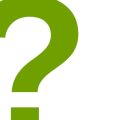Introduction: How to Install Custom Fonts on Your Website
When it comes to designing a website, typography plays a crucial role in making it look professional and visually appealing. While there are many free fonts available on the internet, using custom fonts can add a unique touch to your website and make it stand out from the crowd. In this article, we will guide you through the process of installing custom fonts on your website.
Why Use Custom Fonts?
Custom fonts give your website a personalized touch and can help convey your brand’s message effectively. They can also improve the readability of your content and enhance the overall user experience. With the availability of web fonts, you can now use any font you like on your website without worrying about compatibility issues.
How to Install Custom Fonts
Installing custom fonts on your website is a simple process that involves a few steps. You can either use a font hosting service or upload the font files to your website’s server. We will discuss both methods in detail in this article.
Before we proceed, it’s essential to understand the different font formats and their compatibility with different browsers. We will also cover this topic in detail to ensure that your website looks consistent across all devices and browsers.
Conclusion
By the end of this article, you will have a clear understanding of how to install custom fonts on your website and how to choose the right font format for your needs. You’ll be able to add a personalized touch to your website and improve its overall design and user experience.
Why Custom Fonts are Important
Custom fonts can make a huge difference in the overall look and feel of your website. They allow you to create a unique visual identity for your brand and enhance the user experience for your visitors.
Improved Branding
Using custom fonts on your website can help you improve your branding efforts. By selecting a font that aligns with your brand personality and values, you can create a consistent and recognizable visual identity across all your marketing channels. This can help you stand out from your competitors and build a strong brand presence online.
Custom fonts also allow you to differentiate your website from others that use standard fonts. This can be especially beneficial if you’re in a crowded industry and want to make a strong impression on your audience.
Enhanced Readability
Another important benefit of custom fonts is enhanced readability. By selecting a font that’s easy to read and visually appealing, you can improve the user experience for your visitors and keep them engaged with your content.
Standard fonts can sometimes be difficult to read, especially on mobile devices or smaller screens. Custom fonts can help solve this problem by providing a more legible and attractive typeface that’s optimized for digital viewing.
Overall, custom fonts are an important element of website design that can have a significant impact on your brand image and user experience. By investing in the right fonts for your website, you can create a more engaging and memorable online presence for your business.
Choosing the Right Custom Font
Custom fonts can add a unique touch to your website and help you stand out from the competition. However, choosing the right custom font requires careful consideration. Here are some tips to help you choose the right custom font for your website:
Consider Your Brand Image
When choosing a custom font, it’s important to consider your brand image. Your font should reflect the personality and values of your brand. For example, if your brand is modern and innovative, you may want to choose a sleek and minimalist font. On the other hand, if your brand is traditional and classic, you may want to choose a more ornate and elegant font.
Think About Readability
While it’s important to choose a font that reflects your brand image, it’s also important to consider readability. Your font should be easy to read and legible, especially for longer blocks of text. Avoid fonts that are too thin or too decorative, as they can be difficult to read. Stick to fonts that are clear and easy to read, even at smaller sizes.
Don’t Overdo It
While custom fonts can add a unique touch to your website, it’s important not to overdo it. Using too many different fonts can be distracting and confusing for your visitors. Stick to one or two fonts throughout your website to maintain a cohesive and professional look.
- Consider your brand image when choosing a custom font
- Think about readability and choose a font that is easy to read
- Avoid using too many different fonts and stick to one or two for a cohesive look
By following these tips, you can choose the right custom font for your website and create a unique and professional look that reflects your brand image.
How to Install Custom Fonts on Your Website: Adding Personalized Typography
Adding custom fonts to your website is a great way to enhance your website’s look and feel. With personalized typography, you can make your website stand out and create a unique brand identity. In this tutorial, we will guide you through the steps to install custom fonts on your website.
Step 1: Choose Your Font
The first step in installing custom fonts on your website is to choose the font you want to use. You can find a wide variety of fonts online, both free and paid. When choosing a font, it’s important to consider its readability and compatibility with different devices and browsers.
Step 2: Download the Font Files
Once you have chosen your font, you will need to download the font files. These files usually come in the form of .ttf, .otf, or .woff file formats. Make sure to download all the necessary files for the font you have chosen.
Step 3: Upload the Font Files to Your Website
After downloading the font files, you will need to upload them to your website. You can do this by using an FTP client or by using your website’s file manager. Make sure to upload the font files to a directory that is accessible by your website’s CSS.
Step 4: Add the Font to Your CSS
Finally, you will need to add the font to your website’s CSS. You can do this by using the @font-face rule in your CSS file. Here’s an example:
@font-face {
font-family: 'YourFontName';
src: url('your-font-file.ttf') format('truetype');
}
|
After adding the @font-face rule to your CSS, you can use the font-family property to apply the font to different elements on your website. For example:
h1 {
font-family: 'YourFontName', sans-serif;
}
|
Make sure to test your website on different devices and browsers to ensure that the custom font is working properly.
Best Practices for Custom Fonts
Custom fonts are a great way to add a personalized touch to your website. However, using too many fonts or choosing fonts that clash can make your website look unprofessional and difficult to read. Here are some best practices to keep in mind when using custom fonts:
Use a Maximum of Three Fonts
Using too many fonts can make your website look cluttered and confusing. Stick to a maximum of three fonts: one for your headings, one for your subheadings, and one for your body text. This will give your website a cohesive look and make it easier for your readers to navigate.
Choose Fonts That Complement Each Other
When choosing fonts, it’s important to choose ones that complement each other. Fonts that clash can make your website look unprofessional and difficult to read. A good rule of thumb is to choose fonts that have similar styles or characteristics. For example, if you choose a serif font for your headings, choose a sans-serif font for your body text.
Test Your Fonts on Different Devices
When using custom fonts, it’s important to test them on different devices to make sure they look good on all screens. Some fonts may look great on a desktop computer, but may be difficult to read on a mobile device. Test your fonts on different devices to make sure they look good and are easy to read.
| Best Practice | Description |
|---|---|
| Use a Maximum of Three Fonts | Stick to a maximum of three fonts to give your website a cohesive look. |
| Choose Fonts That Complement Each Other | Choose fonts that have similar styles or characteristics to make sure they complement each other. |
| Test Your Fonts on Different Devices | Test your fonts on different devices to make sure they look good and are easy to read on all screens. |
Conclusion
Custom fonts can add a unique touch to your website and make it stand out from the rest. With the steps outlined in this article, you can easily install custom fonts on your website and create a personalized typography that reflects your brand or style.
Remember, choosing the right font is crucial in communicating your message effectively. It is also important to ensure that the font is legible and easy to read on different devices and screen sizes.
When selecting a custom font, consider its compatibility with different browsers and operating systems. You can also use web fonts from reputable sources like Google Fonts or Adobe Fonts, which are optimized for web use and offer a wide variety of fonts to choose from.
Overall, adding custom fonts to your website is a simple and effective way to enhance its design and create a unique user experience. With the right font choices, your website can become a powerful tool in communicating your brand message and connecting with your audience.
So, go ahead and experiment with different fonts and styles to find the perfect match for your website. And don’t forget to optimize your font files for faster loading speeds and better user experience.
| Pros | Cons |
|
|