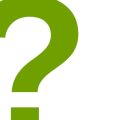How to Create 3D Text with Fonts: Adding Depth and Dimension to Your Designs
Design is all about creating visual appeal, and 3D text is a great way to add depth and dimension to your designs. Whether you’re designing a logo, creating graphics for your website, or designing a product label, 3D text can make your designs stand out.
Why Use 3D Text in Your Designs?
There are several reasons why you should consider using 3D text in your designs:
- Visual Appeal: 3D text adds depth and dimension to your designs, making them more visually appealing.
- Stand Out: With 3D text, your designs will stand out from the competition and catch the eye of your audience.
- Professionalism: 3D text can give your designs a professional and polished look.
- Flexibility: 3D text can be used in a variety of design projects, from logos to product labels to website graphics.
In this article, we’ll show you how to create 3D text with fonts using various design software programs. We’ll cover the basic techniques, tips, and tricks that will help you create stunning 3D text designs that will make your projects stand out.

Step-by-Step Guide to Creating 3D Text with Fonts
Adding depth and dimension to your text can make it stand out and grab people’s attention. In this guide, we’ll show you how to create 3D text with fonts using four simple steps.
Step 1: Choosing the Right Font
The first step to creating 3D text is to choose the right font. Not all fonts will work well in 3D, so it’s important to choose a bold font with clear lines and edges. Sans-serif fonts tend to work best for 3D text, as they have a modern and clean look. Some popular fonts for 3D text include Arial Black, Impact, and Bebas Neue.
Step 2: Creating the Text in 2D
Before we can add depth and dimension to the text, we need to create it in 2D. You can do this in any design software, such as Adobe Photoshop or Illustrator. Choose the font you selected in step one and type out the word or phrase you want to make 3D. Make sure the text is centered and properly aligned.
Step 3: Adding Depth and Dimension to the Text
Now it’s time to add depth and dimension to the text. To do this, we’ll create a second layer of the text and slightly offset it from the first layer. Here’s how to do it:
- Duplicate the 2D text layer.
- Move the duplicated layer below the original layer.
- Change the color of the duplicated layer to a darker shade. This will create the illusion of depth.
- Use the transform tool to move the duplicated layer slightly to the right or left, depending on which direction you want the 3D effect to go.
- Repeat steps 1-4 for as many layers as you want to create the desired level of depth.
Once you’ve added the necessary layers, merge all the layers together to create a single 3D text layer.
Step 4: Choosing the Right Colors
Choosing the right colors for your 3D text can make a big difference in how it appears. You want to choose colors that complement each other and make the text easy to read. Here are some tips for choosing the right colors:
- Choose a light color for the front-facing part of the text and a darker color for the back-facing part. This will create a natural shading effect.
- Use complementary colors, such as blue and orange or red and green, to make the text pop.
- Avoid using too many colors, as this can make the text appear cluttered and hard to read.
With these four simple steps, you can create 3D text with fonts that will add depth and dimension to your designs. Experiment with different fonts, colors, and layering techniques to create unique and eye-catching 3D text that will make your designs stand out.
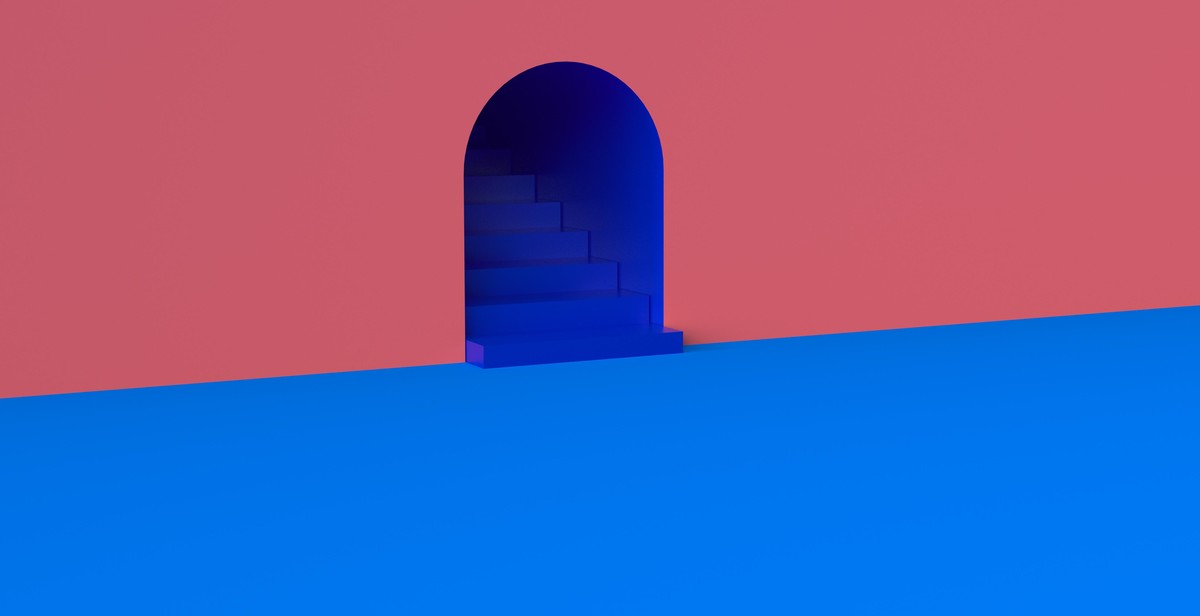
Tips for Designing with 3D Text
Designing with 3D text can be a fun and creative way to add depth and dimension to your designs. However, it can also be a bit tricky if you’re not familiar with the process. Here are some tips to help you get started:
Tip 1: Keep it Simple
When it comes to designing with 3D text, less is often more. Keep your designs simple and clean, and avoid cluttering your text with too many effects or styles. This will help your text stand out and make a stronger impact on your audience.
One way to keep it simple is to choose a font that is easy to read and doesn’t have too many intricate details. This will make it easier to add 3D effects without overwhelming the design.
Tip 2: Use Contrast to Make the Text Pop
Contrast is key when it comes to designing with 3D text. By using contrasting colors or textures, you can make your text stand out and grab the viewer’s attention.
One way to add contrast is to use a different color or texture for the front and back faces of your text. This will create a sense of depth and make the text appear more three-dimensional.
- Use contrasting colors or textures to make your text stand out
- Consider using a different color or texture for the front and back faces of your text
Tip 3: Experiment with Different Lighting Effects
Lighting can have a big impact on the look of your 3D text. By experimenting with different lighting effects, you can create a range of moods and styles.
For example, you could use a spotlight effect to highlight certain parts of the text, or a soft ambient light to create a more subtle effect. You could also experiment with different colors and intensities to create a unique look.
| Types of Lighting Effects | Description |
|---|---|
| Spotlight | Focuses light on specific parts of the text |
| Ambient | Creates a soft overall glow |
| Colored | Uses different colors to create a unique look |
Overall, designing with 3D text can be a fun and rewarding experience. By following these tips and experimenting with different effects, you can create designs that are both eye-catching and memorable.
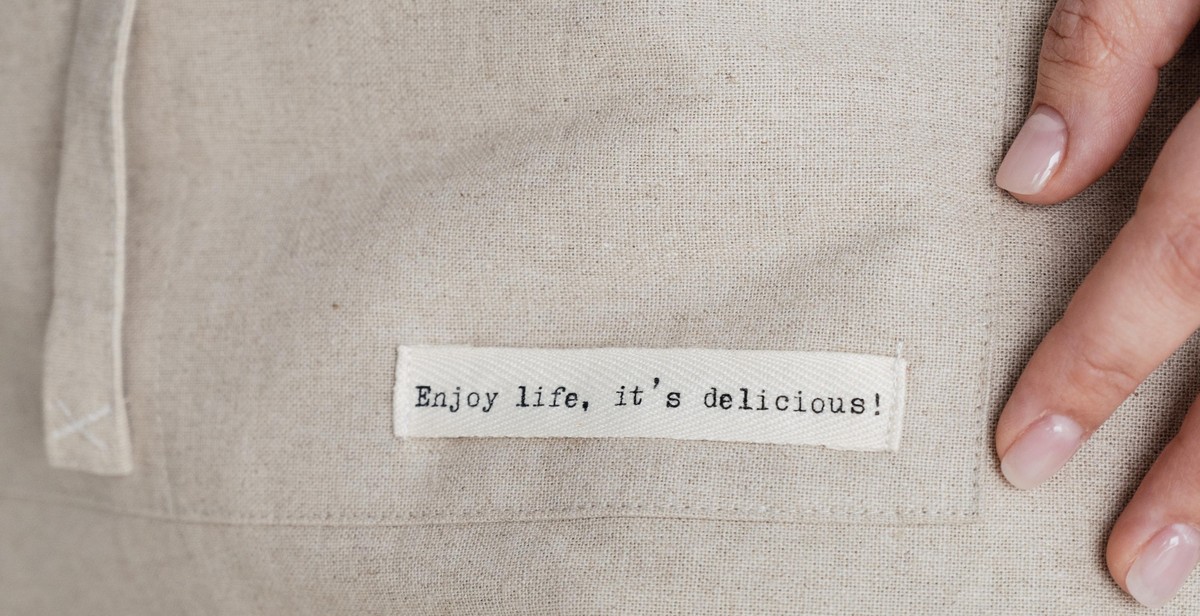
Conclusion
Creating 3D text with fonts can add depth and dimension to your designs, making them more visually appealing and attention-grabbing. By following the steps outlined in this article, you can easily create 3D text in various styles and formats using different software and tools.
When creating 3D text, it’s important to keep in mind the overall design of your project and ensure that the 3D effect enhances the visual impact of your work. Experiment with different fonts, colors, and textures to find the perfect combination that fits your design concept.
Remember to optimize your 3D text for SEO by using appropriate keywords and tags in your content. This will help your website rank higher in search engine results and attract more traffic to your site.
Whether you’re a graphic designer, web developer, or content creator, adding 3D text to your projects can take your work to the next level. With the right tools and techniques, you can create stunning designs that stand out from the crowd and make a lasting impression on your audience.
- Experiment with different fonts, colors, and textures to create unique 3D text designs.
- Optimize your 3D text for SEO by using appropriate keywords and tags in your content.
- Adding 3D text to your projects can enhance their visual impact and make them more attention-grabbing.
| Software | Pros | Cons |
|---|---|---|
| Cinema 4D | Advanced features and tools | Expensive |
| Blender | Free and open-source | Steep learning curve |
| Photoshop | Familiar interface | Limited 3D capabilities |