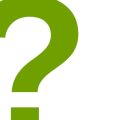How to Troubleshoot Common Computer Issues: Basic IT Problem-Solving Techniques
If you’re like most people, you rely heavily on your computer for work, communication, and entertainment. Unfortunately, even the most reliable computers can experience technical issues from time to time. From slow performance to hardware malfunctions, these problems can be frustrating and time-consuming to solve. However, with some basic IT problem-solving techniques, you can troubleshoot and fix common computer issues without needing to call a professional.
Why Learn Basic IT Problem-Solving Techniques?
Learning basic IT problem-solving techniques can help you save time and money by allowing you to fix common computer issues on your own. It can also help you avoid potential security risks and prevent future technical problems by identifying and resolving underlying issues.
What Will You Learn in This Article?
In this article, you’ll learn some basic IT problem-solving techniques that can help you troubleshoot and fix common computer issues. We’ll cover everything from slow performance to hardware malfunctions, providing step-by-step instructions and tips for identifying and resolving each issue.
- Common computer issues and their causes
- Basic IT problem-solving techniques
- Step-by-step instructions for troubleshooting and fixing common computer issues
- Tips for identifying and resolving underlying issues to prevent future problems
| Difficulty Level: | Beginner to Intermediate |
| Time Required: | Varies depending on the issue |
By the end of this article, you’ll have the knowledge and skills you need to troubleshoot and fix common computer issues on your own, without needing to call a professional.
Identifying the Problem
When it comes to troubleshooting common computer issues, the first step is to identify the problem. This can be done by understanding the symptoms and checking for error messages.
Understanding the Symptoms
One of the easiest ways to identify a computer problem is by understanding the symptoms. These can include:
- Slow performance
- Applications freezing or crashing
- Blue screen of death (BSOD)
- Strange noises coming from the computer
- Overheating
- Hardware not working
By understanding the symptoms, you can narrow down the potential causes of the problem and start troubleshooting.
Checking for Error Messages
Error messages can provide valuable insight into the cause of a computer problem. These messages can appear on the screen or in event logs.
To check for error messages:
- Check the system tray for pop-up messages
- Check the event logs in the Windows Event Viewer
- Check the error logs for specific applications
Make note of any error codes or messages you find, as these can be used to search for solutions to the problem.
| Tip: | Take a screenshot of any error messages you come across. This can be helpful when seeking assistance from others. |
|---|
By understanding the symptoms and checking for error messages, you can begin to troubleshoot common computer issues using basic IT problem-solving techniques.
Hardware Issues
Hardware issues can be a frustrating experience for any computer user. However, with some basic IT problem-solving techniques, you can troubleshoot and fix common hardware issues. Here are some tips to get you started:
Checking Connections and Cables
One of the most common hardware issues is loose connections or cables. If your computer is not turning on or is experiencing performance issues, it is important to check all connections and cables. Make sure that all cords are properly plugged in and secured. If you find any loose connections, try plugging them back in and see if that solves the problem.
Testing the Power Supply
If your computer is not turning on at all, the problem could be with the power supply. To test the power supply, unplug the power cord from the back of the computer and plug it into a working outlet. If the computer turns on, the power supply is not the issue. However, if the computer still does not turn on, the power supply may need to be replaced.
Diagnosing Hard Drive Failure
If you are experiencing slow performance or are unable to access files, the problem may be with the hard drive. To diagnose hard drive failure, run a diagnostic test. Most computers have built-in diagnostic tools that can be accessed through the BIOS menu. Alternatively, you can use third-party software to run a diagnostic test. If the diagnostic test reveals that the hard drive is failing, it may need to be replaced.
By following these basic IT problem-solving techniques, you can troubleshoot and fix common hardware issues. If you are unable to resolve the issue on your own, it is always best to seek the help of a professional IT technician.

Software Issues
Software issues can cause a lot of problems for computer users. Fortunately, there are several basic IT problem-solving techniques that can help you troubleshoot and fix common software issues. Here are some of the most effective methods:
Updating and Reinstalling Drivers
Drivers are software programs that allow your computer’s hardware to communicate with its operating system. If your drivers are outdated or missing, you may experience a variety of issues, such as slow performance, connectivity problems, and hardware malfunctions. To fix driver-related issues, you can try updating or reinstalling your drivers.
To update your drivers, you can use Windows Update or visit the manufacturer’s website to download the latest versions. If updating your drivers doesn’t solve the issue, you can try reinstalling them. To do this, you’ll need to uninstall the old drivers first, then install the new ones.
Removing Malware and Viruses
Malware and viruses can cause a range of problems, from slowing down your computer to stealing your personal information. To remove malware and viruses, you’ll need to use antivirus software.
There are many antivirus programs available, both free and paid. Some popular options include Avast, AVG, and Norton. Once you’ve installed your antivirus software, you can run a scan to detect and remove any malware or viruses on your computer.
Repairing Corrupted Files
Corrupted files can cause software issues, such as error messages and crashes. To repair corrupted files, you can use the System File Checker tool in Windows.
To use the System File Checker tool, open the Command Prompt as an administrator and type “sfc /scannow” without the quotes. This will scan your computer for corrupted files and repair them if possible.
Alternatively, you can try using a third-party file repair tool, such as File Repair or PC Tools Performance Toolkit.
By following these basic IT problem-solving techniques, you can troubleshoot and fix common software issues on your computer.

Network Issues
One of the most common computer issues that people encounter is network connectivity problems. It can be frustrating when you can’t connect to the internet or access shared files on your network. Here are some basic IT problem-solving techniques you can use to troubleshoot network issues.
Checking Network Connections
The first step in troubleshooting network issues is to check your network connections. Make sure your computer is connected to the network, and check the cables and ports to ensure they are properly connected. If you are using a wireless connection, make sure your Wi-Fi is turned on and you are connected to the correct network.
Resetting the Router
If you are still having network connectivity issues, try resetting your router. This can often fix the problem and restore your internet connection. To reset your router, unplug it from the power source for about 30 seconds, then plug it back in and wait for it to reboot.
Diagnosing IP Address Conflicts
If resetting your router doesn’t work, you may be experiencing an IP address conflict. This occurs when two devices on the same network are assigned the same IP address. To resolve this issue, you can release and renew your IP address. To do this, go to your command prompt and type “ipconfig /release” and then “ipconfig /renew”. This should assign a new IP address to your device and resolve any conflicts.
| Technique | Description |
|---|---|
| Checking Network Connections | Ensure your computer is connected to the network and check cables and ports. |
| Resetting the Router | Unplug the router from the power source for 30 seconds and then plug it back in. |
| Diagnosing IP Address Conflicts | Release and renew your IP address using the command prompt. |
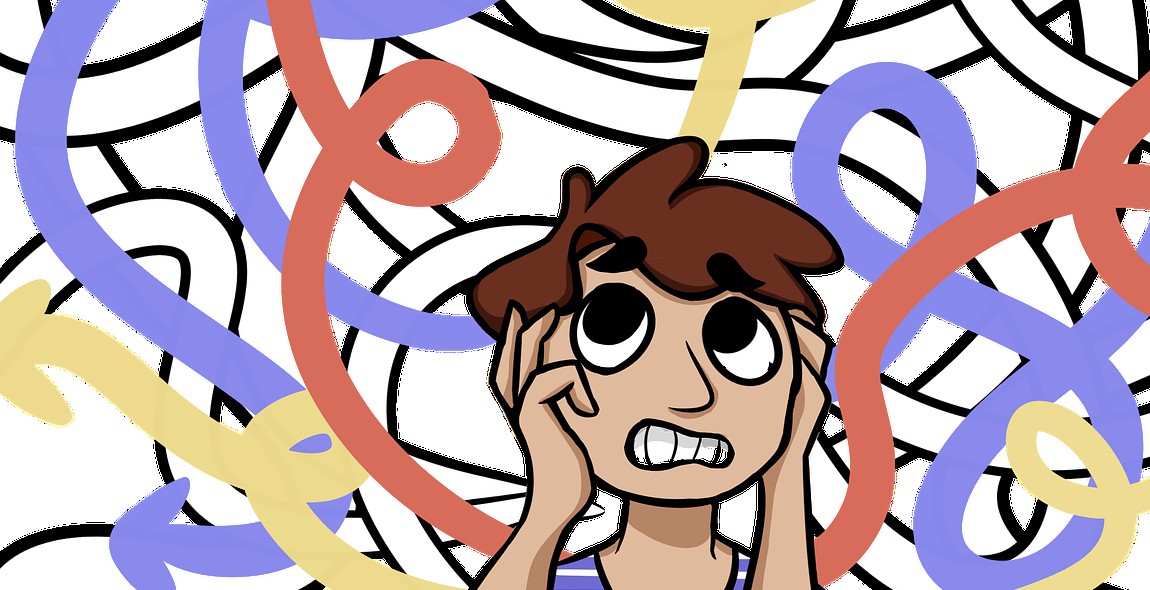
Conclusion
Computer issues are inevitable, but they don’t have to be a source of frustration. With the right troubleshooting techniques, you can easily resolve most common IT problems without having to call in a professional.
Recap
- Identify the issue: Before troubleshooting, it’s important to identify the problem. This can be done by gathering information about the symptoms and error messages.
- Restart your computer: A simple restart can often resolve many IT issues.
- Check connections: Ensure all cables and connections are secure and in working condition.
- Update software and drivers: Outdated software and drivers can cause problems. Make sure everything is up to date.
- Run malware scans: Malware can cause a variety of issues. Run regular scans to keep your computer protected.
- Seek professional help: If all else fails, don’t hesitate to reach out to a professional for help.
Final Thoughts
By following these basic IT problem-solving techniques, you can save yourself time, money, and stress. Remember to stay calm and patient while troubleshooting and always seek professional help if needed. With these tips in mind, you can become your own IT expert and tackle any computer issues that come your way.